Add layers to the stack
Adding a layer to the stack can be done in different ways, depending on whether it is a layer based on an imported source in the Project panel, a Generator, or if it’s simply a null layer.
Adding a null layer to the stack
Adding a null layer to the stack is the simplest case because it's not based on a source; you can't drag anything from the Project panel to generate it. After creating a new composition, click on the "+" button at the top of the stack, and select Null (Empty Layer). A new layer named Null will appear. If nothing is selected in the stack, this new layer will be added at the top. If you select one or more layers, the new layer will be added above the topmost layer in this selection. So, when you have a very large stack, you can select one layer to define the position of the new one.

Quick access menu to speed up your worklow
The Quick Access Menu allows to quickly add a new Generator right inside the viewer.
Just place your mouse cursor over the viewer and create a new layer:
- By pressing Q key with no layer selected
- By pressing Shift+Q key when a layer is selected (pressing Q key invoke the menu dedicated to modifiers, in this case)
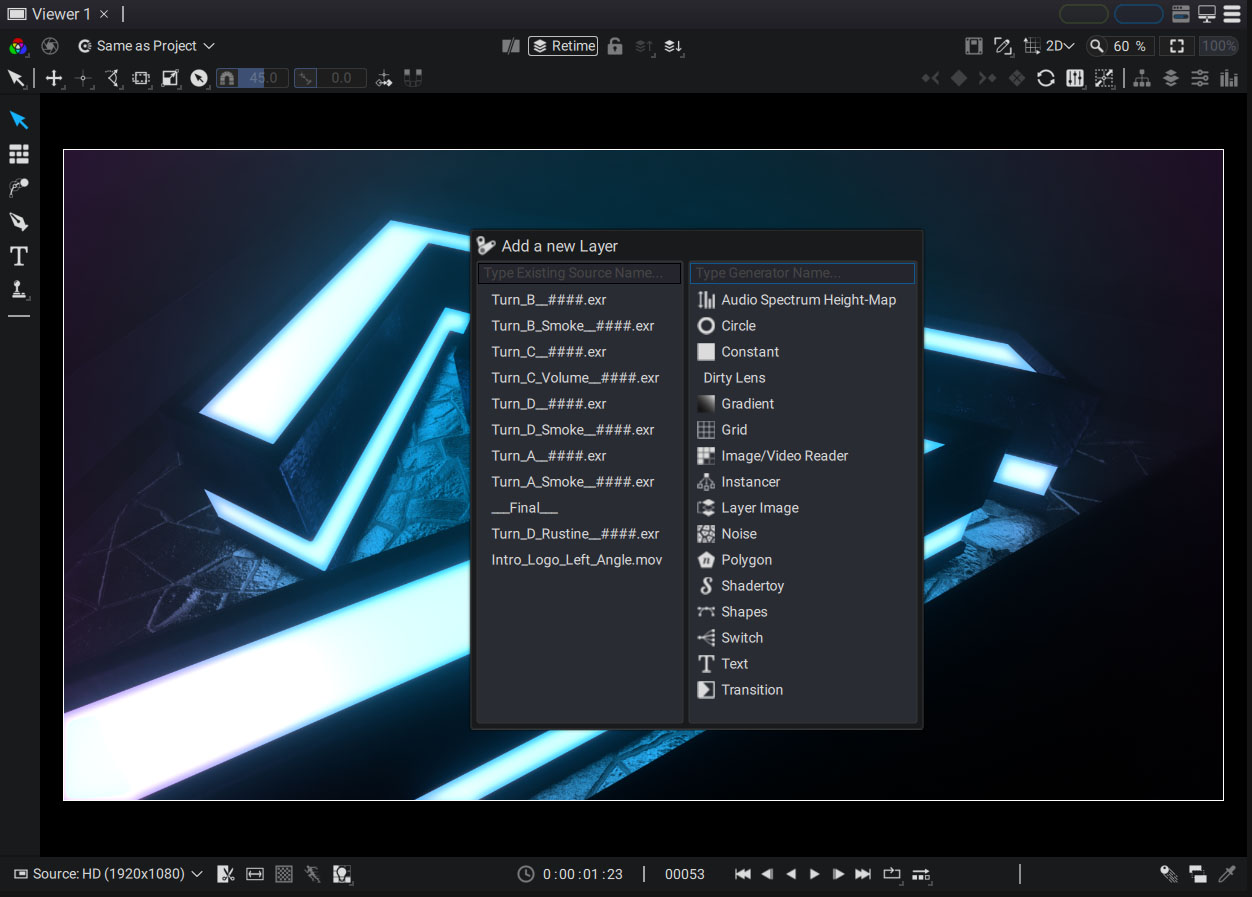
This popup panel is splitted in two parts showing two lists:
- Left: Imported items in the Project Panel
- Right: Procedural Generators
Dragging a source from the Project Panel
Select one or more sources in the Project panel then drag and drop them into the Timeline. New layers will be added, and the corresponding sources will be connected to each layer. The order of the source selection will define the layer order in the stack, from bottom to top.
The first time a layer is placed in an empty composition, you will be asked if you want to adapt the composition to the source that has just been dragged in terms of:
- Size and Pixel Aspect Ratio
- Duration and FPS in the case of an animation or an image sequence
Adding a new Generator to the stack
Images Generators, which are procedurally generated by Autograph, can be used as a layer source. You can access a list of image generators by clicking the "+" button on the top of the stack. Just like with the drag and drop from the Project panel, a new layer will be added and the Generator will be used as the source.
